The Cinematic Difference: Elevating Live Streams
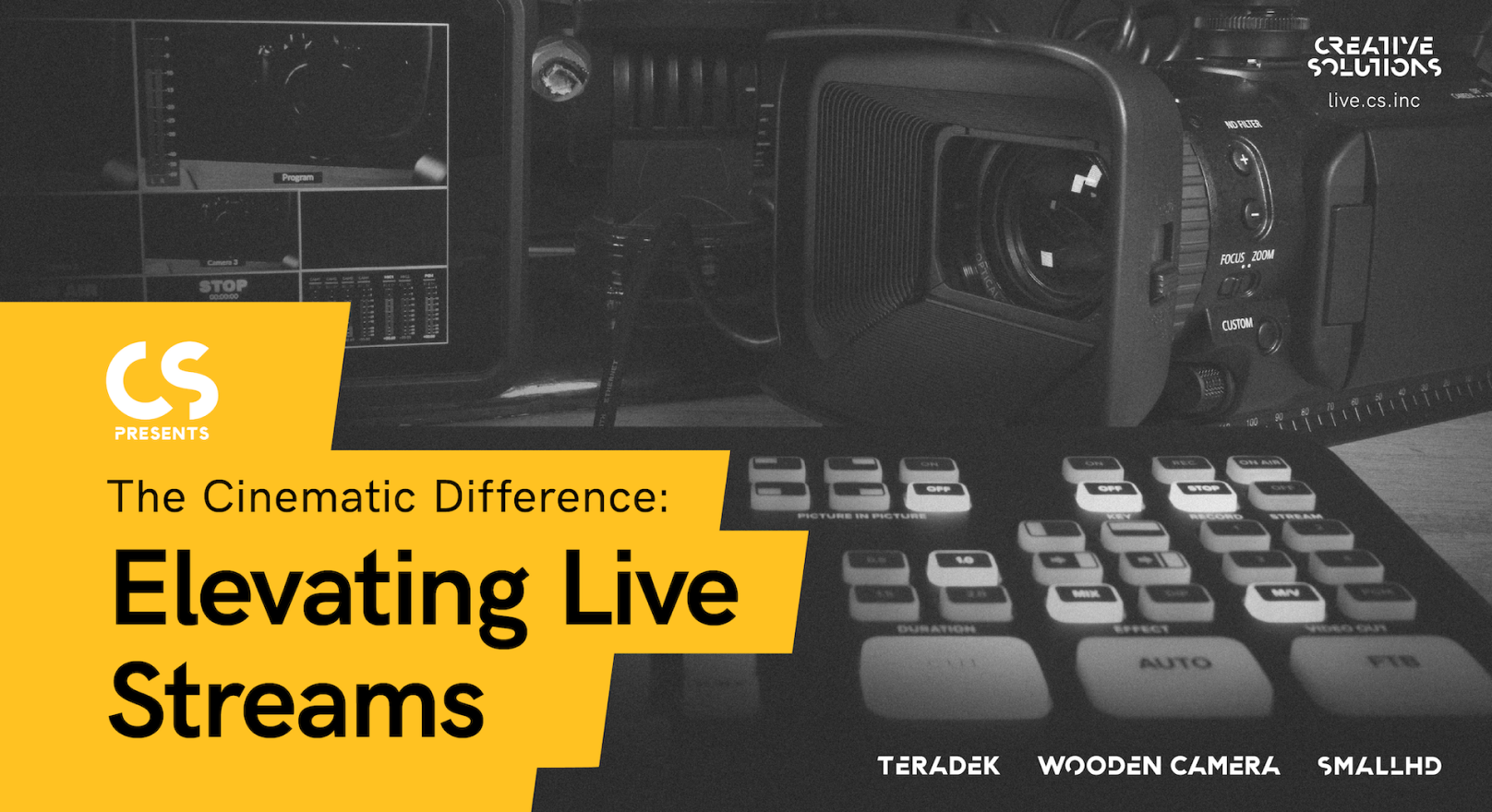
Live streaming has taken the world by storm. How can filmmakers translate their existing equipment into something usable for streaming? Filmmaker/producer Dan Graetz took on this challenge when he was asked to turn Violent Soho’s cancelled tour into a high-quality virtual event. New to live streaming and faced with the challenges of poor network connections in Australia, Dan used Teradek’s Vidiu Go to pull off the stream. Dan leveraged his Vidiu Go’s bonding capabilities (through Core) that combine the power of wifi, ethernet, and 2 nodes containing sim cards in order to deliver a solid stream for over 2 hours.
While Dan’s setup was a cinematic warehouse of gear with multiple cameras, switchers and mics, it doesn’t mean that you need all of Dan’s gear in order to create quality live streams. In our recent CS Presents webinar, Dan goes over the equipment he used and gave tips on how cinematographers can easily go live while also adding a cinematic touch to the look of their streams.


Dan’s tips for adding a cinematic look to your live stream:
Dan’s tips for adding a cinematic look to your live stream:
Don’t use webcams or phones as the primary method of streaming
While these are the easiest ways to start going live, they can hurt your quality. Using a camera that can output a higher quality video will instantly increase your production value.
For Violent Soho’s virtual concert as well as for his CS presents presentation, Dan used his RED Monstro 8K and Canon EOS C500 Mark II. If you’ll be streaming from a static location, PTZ cameras such as the Sony BRC X1000 and the Panasonic AW UE150 are good options. You can also turn it wireless with Teradek’s Orbit PTZ.
Shallow depth-of-field
Use the biggest sensor you can get. Preferably fast lenses that are wide open where possible in order to create a separation between your talking head and the background. It will help you make things feel more high-end and draw the viewer’s attention where you want it to go.
Dan used the Atlas Orion Anamorphic 40mm lens, which helped to drop the background out of focus even at a reasonable distance away. It’s subtle, but just enough to give it that separation and a more cinematic look.
Use multiple camera angles
In the live streaming scene, people are often scared to use multiple camera angles because of the additional equipment and setup required, but it’s easier than you might think with the help of switchers like Dan’s Atem Mini and apps such as MimoLive.
Many viewers were impressed with how effortlessly Dan was able to switch between camera views. To accomplish this, Dan used an iPad Pro to do the switching and to control MimoLive. MimoLive has a feature that lets you create a custom control surface that anything with a web browser can access.
Have controlled lighting
Bad lighting can bring down the production value of your stream immediately. Consider streaming in a location with good lighting or invest in lighting equipment.
In his CS Presents setup, Dan used Falconeyes RX-24TDX units and other varieties from their foldable LED range. These are approximately $1k AUD per fixture.


Add movement
Adding a little bit of movement adds that cinematic element. It can be as simple as putting a camera on a slider.
Upgrade your audio quality
A quality overhead mic can often provide more ‘presence’ than a chest-mounted lavalier mic. You’ll hear more ambience, so it depends on the kind of room you’re in. If you’re shooting in a noisy or echoing environment, a lapel/lavalier mic may be a better option.
Add graphics
Graphics help to add another layer to the storytelling. Sending your video feed into a computer allows you to layer in transparent graphics that can make your stream more interesting to watch.
Recommended Setup
Recommended Setup
Plugging a camera into the Vidiu Go is the most straightforward setup, but Dan also recommends using a video switcher or sending multiple camera feeds into a computer which will then allow you to create more sophisticated streams through additional camera angles and added layers of graphics.
Environments with Poor Internet Service
Environments with Poor Internet Service
Poor internet connection can ruin a stream, or prevent it from going live to begin with. If you’re in an area with poor internet connection like Dan was, consider using a streaming device with bonding capabilities. Bonding combines all of the incoming internet connections and converts it into a single robust Internet source for streaming. For Violent Soho’s live concert, Dan used the bonding capabilities of his VidiU Go in conjunction with Teradek’s Core cloud platform to combine network connections from WIFI, Ethernet, and 2 nodes containing preloaded sims. This approach also allowed him to stream out in the more efficient H.265 codec, with Core taking care of conversion to H.264 for Facebook and YouTube.
Dan’s Equipment List
Dan’s Equipment List
A Cam
- Canon EOS C500 Mark II
- Atlas Orion Anamorphic 40mm lens (running at T2.8)
- Wireless focus system
- Sennheiser AVX wireless system with MKE2 lav running into XLR input 1
- Schoeps Colette MK41 supercardioid overhead mic running into XLR input 2
- Outputting via the SDI Monitor port an 1080p25 (gave me a pre-desqueezed output for the livestream)
- Shooting through a Teleprompter that was holding an iPad Pro I had linked to my Macbook Pro 16" via Sidecar (new macOS Catalina feature) so I could look at Graham (the host) via Zoom but still be looking into the lens.
- Wooden Camera Top Plate
- Wooden Camera Hot Shoe Camera Handle
- Wooden Camera Unified Baseplate
B Cam
- Red Monstro 8K Vista Vision
- Atlas Orion Anamorphic 65mm lens (running at T2.8)
- Teradek RT Sidekick Latitude focus system with fingerwheel
- Wooden Camera ZipBox Pro
- Wooden Camera Shoulder Rig 2
- Wooden Camera Unified Bridgeplate (19mm)
- Wooden Camera Revolva Pass Through Top Plate
- RED Ultrabrite 7" monitor
- KipperTie Revolva ND mount
- Teradek DSMC2 Bolt 500 module sending 1080p25 to XT receiver connected to streaming rack
C Cam
- Canon 6DmkII
- Canon 16-35mm L 2.8 lens
- Connected to iMacPro via USB using Canon EOS Webcam Utility
- Mounted on RedRock Micro OneManCrew Director slider system
D Cam
- iPhone 11 Pro running NDI HX Camera app to MimoLive
E Cam
- iMac Pro built-in webcam
Streaming Rig
- MimoLive software running on iMac Pro 18-core 128gb RAM
- SmallHD Focus Bolt 500 TX taking Sumo output and transmitting to Focus Bolt 500 RX for lighting/confidence monitor
- Blackmagic ATEM Mini receiving MimoLive program feed into Zoom
- Blackmagic Television Studio HD receiving Teradek XT feed from Monstro
- Blackmagic Ultrastudio 4K v2 receiving Television Studio HD program feed (MimoLive can control the switcher remotely giving me the option to connect multiple SDI/HDMI sources to the one computer input)
- Blackmagic Smartscope Duo 4K displaying RGB parade, dbFS meters and phase analysis
Learn more about Dan's gear and setups:
Learn more about Dan's gear and setups:
Up Next:
Up Next:
Live Streaming
Basic Setups
Live Streaming
Basic Setups