The Basics of Livestreaming Setups: A Quick Guide


Video live streaming has become increasingly integral in everyday society. So if you’re reading this to get familiar with how to stream, welcome to the club! We are eager to help you become a live video streamer whether you’re a beginner, an organization looking to offer livestream services, or looking to improve your workflow. The following will take you through all the things you need to consider before you take your video live.
While the most basic way to live stream a video consists of taking out your phone or laptop and hitting the go live button on your social media page, this convenient method has its drawbacks. Reliability can be an issue when using a device such as a phone or laptop due to its need to share CPU across all its apps and programs. Streamers and professional streaming companies are also looking for workflows that easily connect to professional cameras, switchers, and microphones to give their output a polished look. If you're ready to take your live streams to the next level, here's what you'll need:
Video and Audio Sources
Video and Audio Sources
If you’re looking for video and audio improvements, the first thing you’ll need to do is upgrade your video and audio sources.
- Camera - Look for a good camera that has 1080p resolution and a zoom lens. Camcorders such as the Canon Vixia series aregreat for automated functions like focusing and exposure. For those looking to create a more artistic image, a DSLR suchas the Canon series or Sony Alpha would be more beneficial as your live streaming video camera.
- Microphone - A compactdirectional mic such as this one can work well for most of your needs. Alternatively, if you’re streaming a presenter oryour stream consists mainly of dialogue, a lavalier mic, such as this one, will better serve you.
Encoder
Encoder
Once your video and audio sources are ready, you’ll need to encode your video and audio to get the signal online without interruption. An encoder will compress video and audio from camera and audio sources and convert that into a web-friendly format. Using an encoder will give you a more reliable stream since encoding is what it was made to do. Teradek’s Vidiu Go is a great option since its sole purpose is to encode for the purpose of video live streaming.
A strong internet connection is also critical to a seamless live stream. Many of Teradek’s encoders, including the Vidiu Go, provide bonding capabilities. Bonding is when the encoder combines the bandwidth from multiple network sources, such as WiFi, ethernet, cellular data, and hotspots to create one big, reliable pipeline for you to stream over. If any of your networks go down for any reason, your live video stream will be uninterrupted.
Multiple Streaming Destinations
Multiple Streaming Destinations
Online video platforms, also known as OVPs, are essentially the social media platform or website where you want to stream to. Some of the most popular OVPs include YouTube, Facebook, Twitch, and Periscope. Many people have preferred platforms for consuming content so streaming to multiple locations simultaneously helps you build a larger audience.
How it all comes together
How it all comes together
One Camera, One Destination
This is the most basic video live streaming set up. Plug a camera into your Teradek Vidiu Go, connect to a social media network or OVP from your Vidiu Go device or app, and go live from anywhere as long as you have internet access!
How to connect your camera and microphone to the Vidiu Go >


One Camera, Multiple Destinations
You will eventually need to stream to more than destination in order to reach a wider audience. Teradek’s Core Cloud platform makes streaming to multiple destinations possible. Plug your live streaming video camera into Teradek’s Vidiu Go and connect to the internet. You’ll then need to link your Vidiu Go to Core* and select the social media networks or OVPs you want to stream to.
Learn more about connecting the Vidiu Go to Core Cloud >
*A Core account is needed. Visit the Core website to create anaccount.
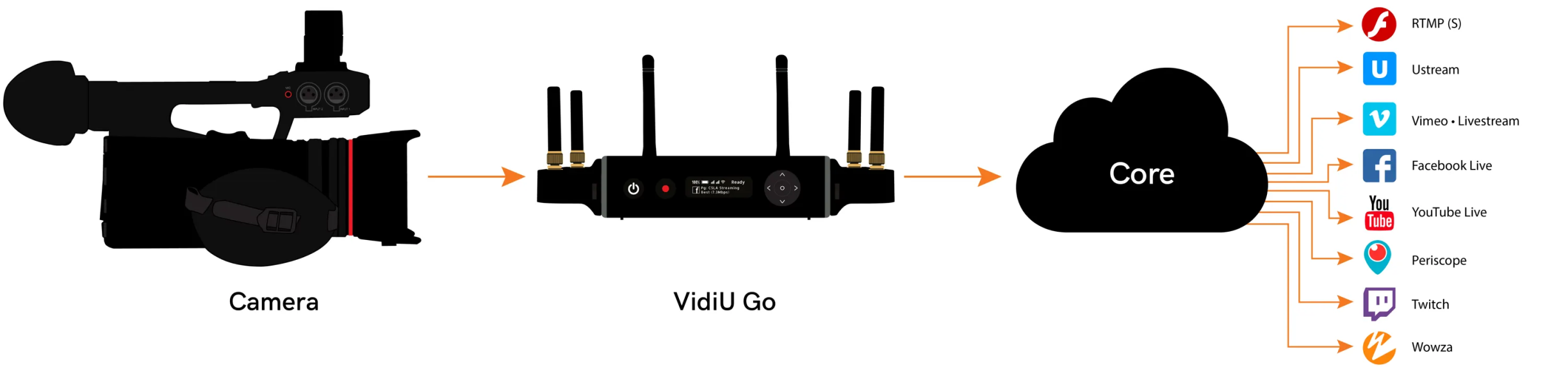
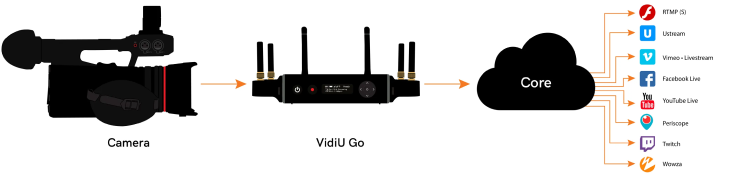
Multiple Cameras, One Destination
Multiple Cameras, One Destination
Multiple views can help make live stream videos more interesting to watch. You may need the extra cameras to show different angles, or to switch between the host view and a view of products or a setup. To do this you will need to get access to a video switcher, such as this one from Roland. Connect your cameras to the switcher, then plug the switcher’s program output into your Vidiu Go. Connect your Vidiu Go to the internet. You can then select a social media network or OVP of choice to stream to.
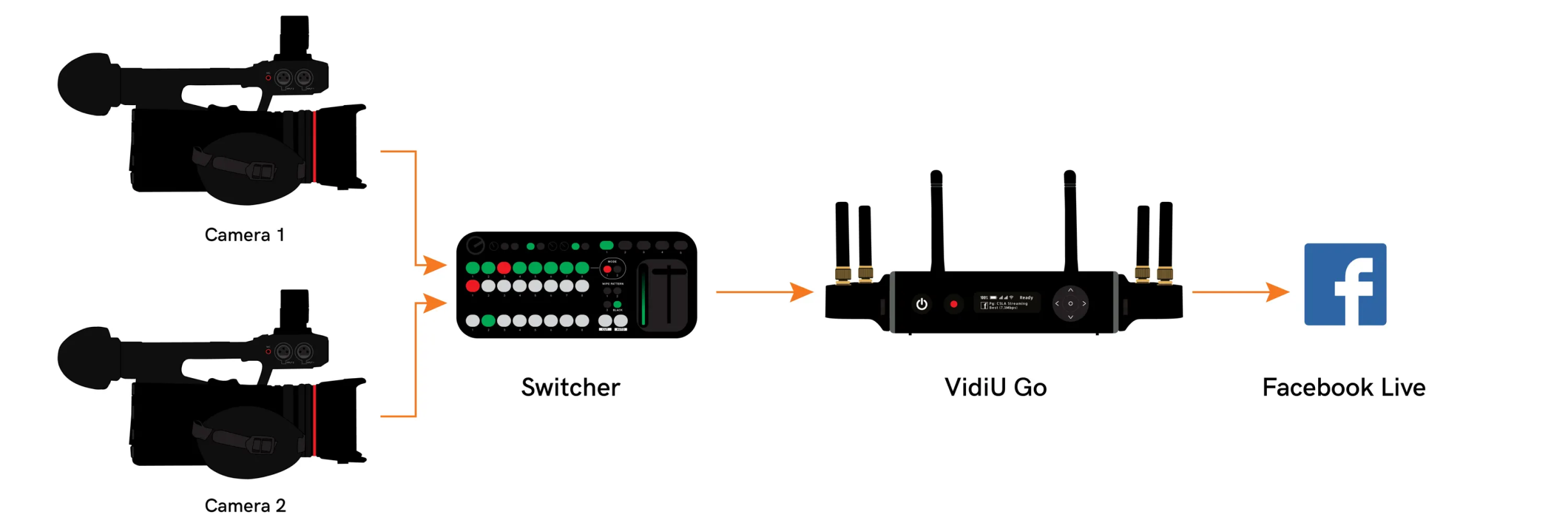
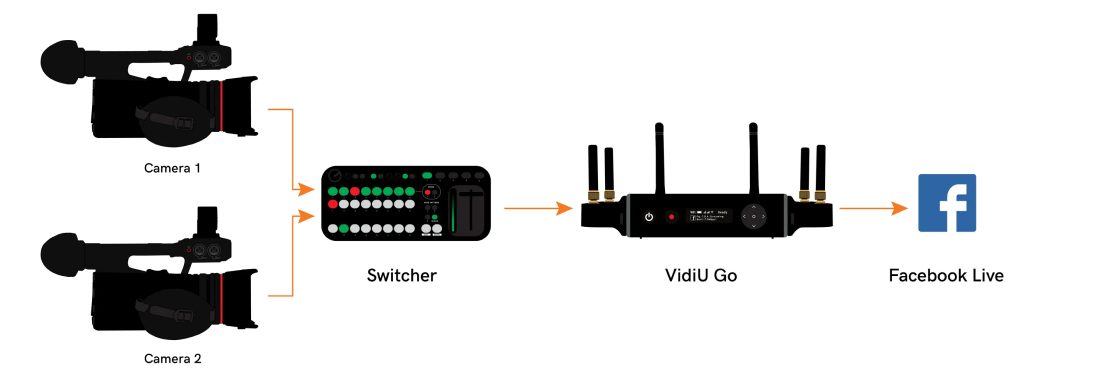
Multiple Cameras, Multiple Destinations
Multiple Cameras, Multiple Destinations
To add additional destinations to your multi-camera streaming setup, you’ll need to use Teradek’s Core Cloud platform. Plug your cameras into the switcher, then use the program output from your switcher to connect to the Vidiu Go. Once you’re connected to the internet, you’ll then need to connect your Vidiu Go to Core* and select the social media networks or OVPs you want to stream to.
*A Core account is needed. Visit the Core website to create an account.
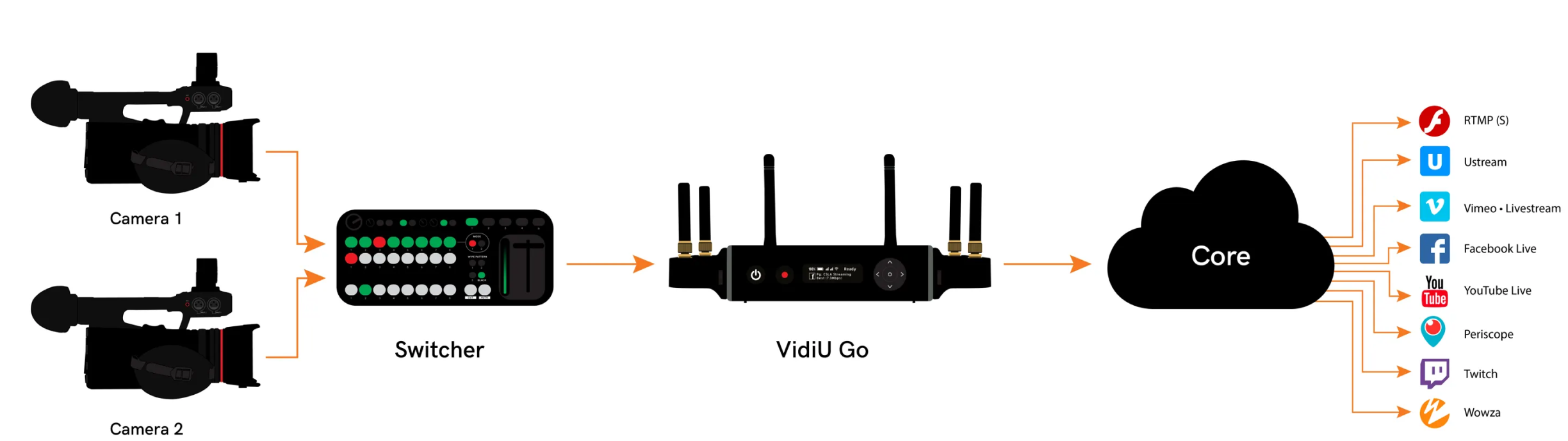
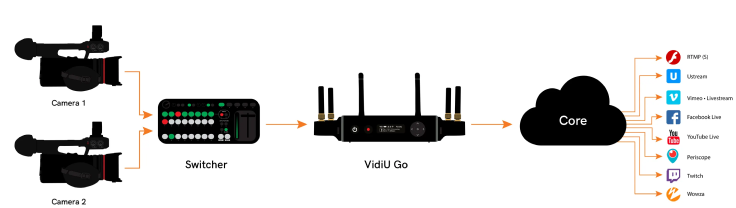
Tips
Tips
To ensure a flawless live video stream, it’s important to prepare in advance. Here are some things you can do ahead oftime to simplify your workflow.
- Download the Vidiu app to monitor and configure your encoder from your smartphone.
- Configure your online video platform from the Vidiu App to save time.
- Sign up for a Core Cloud subscription if you want to use bonding or stream to multiple destinations simultaneously.
- Pre-schedule your YouTube live events if you’re planning to stream there.
- Ensure all devices are charged or plugged in. You don’t want to run out of juice mid-stream.
- Test your connection speed - With Vidiu Go, you can use HEVC encoding, which may help you get a higher quality streamwith limited bandwidth. HEVC delivers improved quality video over H.264 but at half the bitrate H.264 requires. So a 4mbps stream in H.264 is just 2 mbps in HEVC. A Core account is required to make use of HEVC. Additional transcodingcharges apply. See this FAQ for more details.