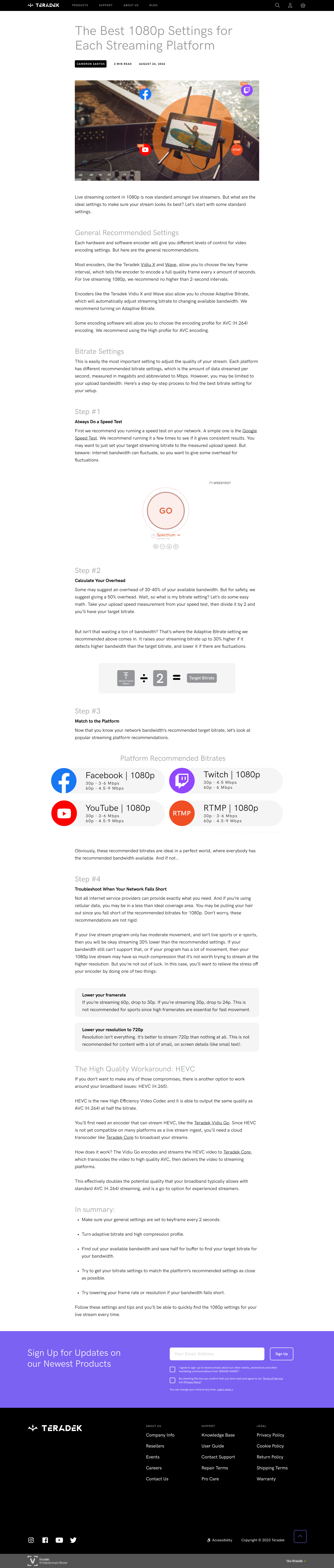The Best 1080p
Settings for
Each
Streaming Platform
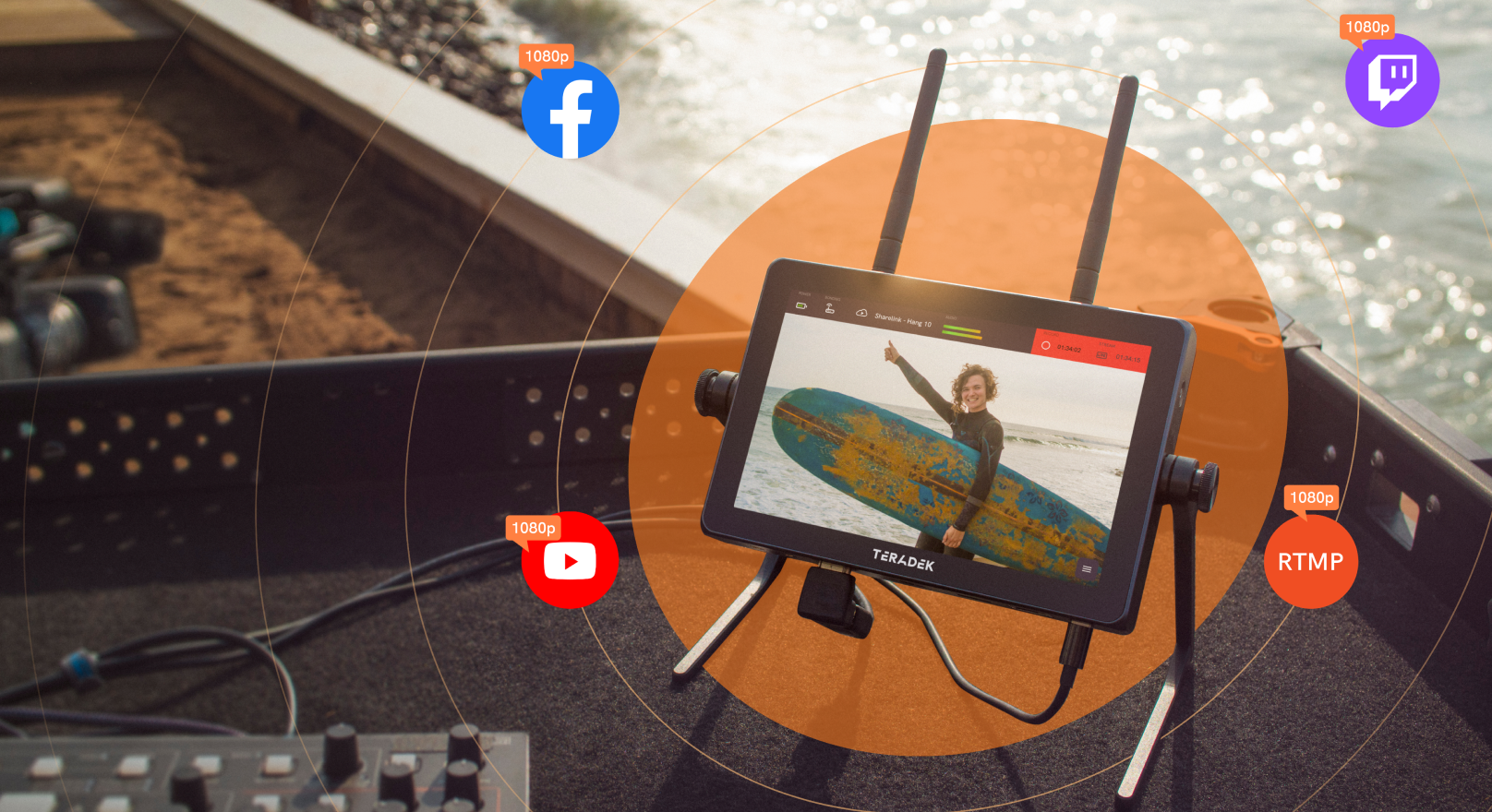
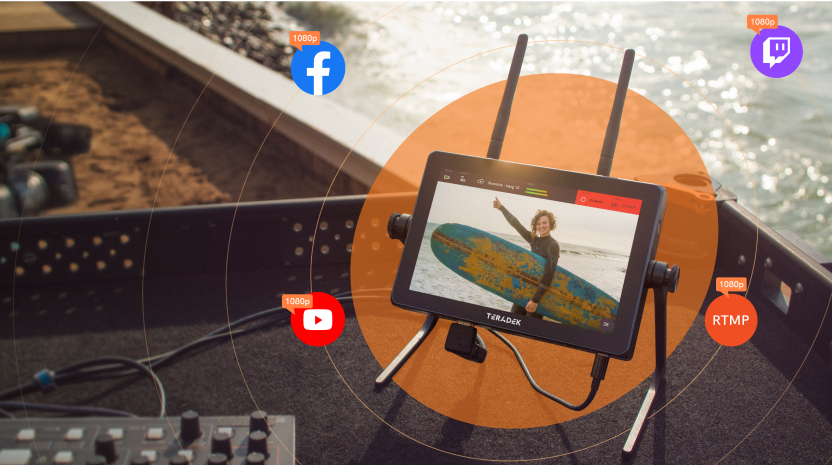
Live streaming content in 1080p is now standard amongst live streamers. But what are the ideal settings to make sure your stream looks its best? Let’s start with some standard settings.
General Recommended Settings
General Recommended Settings
Each hardware and software encoder will give you different levels of control for video encoding settings. But here are the general recommendations.
Most encoders, like the Teradek Vidiu X and Wave, allow you to choose the key frame interval, which tells the encoder to encode a full quality frame every x amount of seconds. For live streaming 1080p, we recommend no higher than 2-second intervals.
Encoders like the Teradek Vidiu X and Wave also allow you to choose Adaptive Bitrate, which will automatically adjust streaming bitrate to changing available bandwidth. We recommend turning on Adaptive Bitrate.
Some encoding software will allow you to choose the encoding profile for AVC (H.264) encoding. We recommend using the High profile for AVC encoding.
Bitrate Settings
Bitrate Settings
This is easily the most important setting to adjust the quality of your stream. Each platform has different recommended bitrate settings, which is the amount of data streamed per second, measured in megabits and abbreviated to Mbps. However, you may be limited to your upload bandwidth. Here’s a step-by-step process to find the best bitrate setting for your setup.
Step #1
Step #1
Always Do a Speed Test
Always Do a Speed Test
First we recommend you running a speed test on your network. A simple one is the Google Speed Test. We recommend running it a few times to see if it gives consistent results. You may want to just set your target streaming bitrate to the measured upload speed. But beware: internet bandwidth can fluctuate, so you want to give some overhead for fluctuations.
Step #2
Step #2
Calculate Your Overhead
Calculate Your Overhead
Some may suggest an overhead of 30-40% of your available bandwidth. But for safety, we suggest giving a 50% overhead. Wait, so what is my bitrate setting? Let’s do some easy math. Take your upload speed measurement from your speed test, then divide it by 2 and you’ll have your target bitrate.
But isn’t that wasting a ton of bandwidth? That’s where the Adaptive Bitrate setting we recommended above comes in. It raises your streaming bitrate up to 30% higher if it detects higher bandwidth than the target bitrate, and lower it if there are fluctuations.
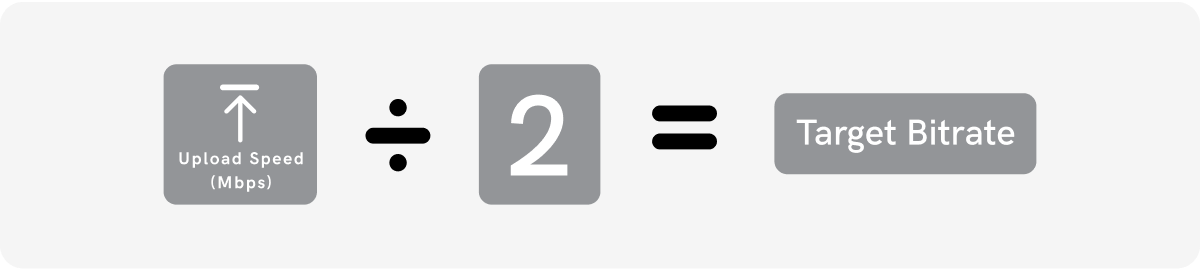
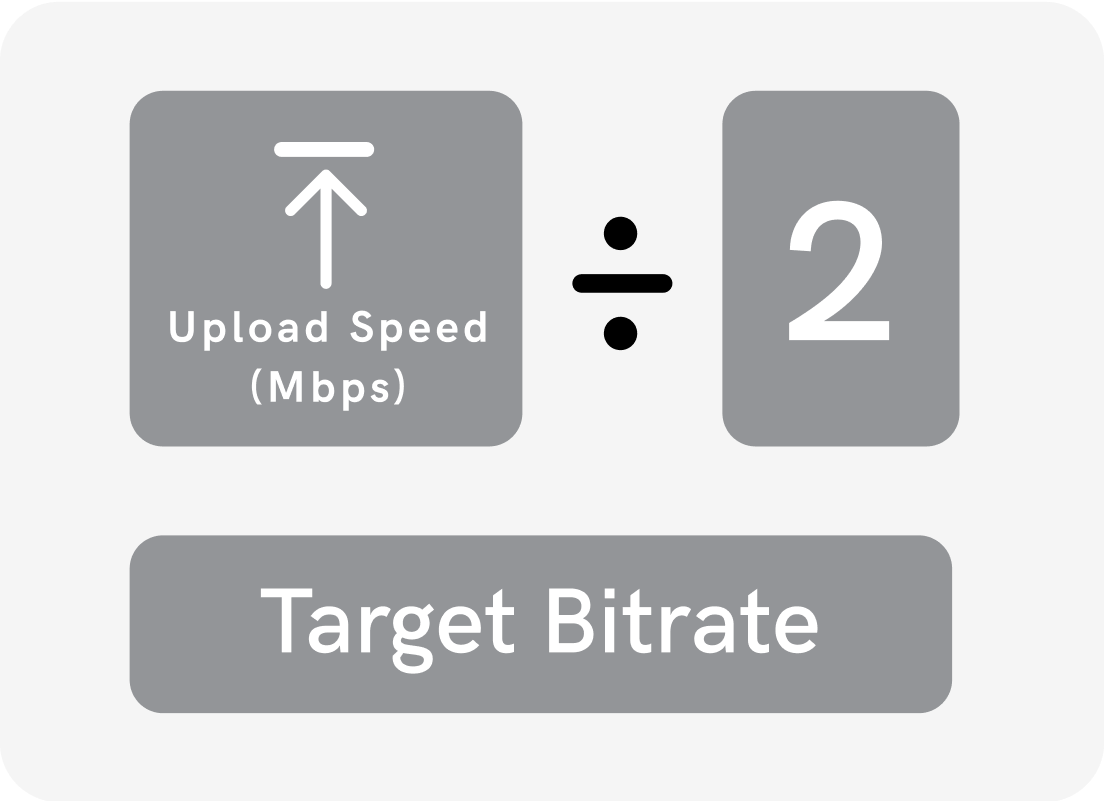
Step #3
Step #3
Match to the Platform
Match to the Platform
Now that you know your network bandwidth’s recommended target bitrate, let’s look at popular streaming platform recommendations.
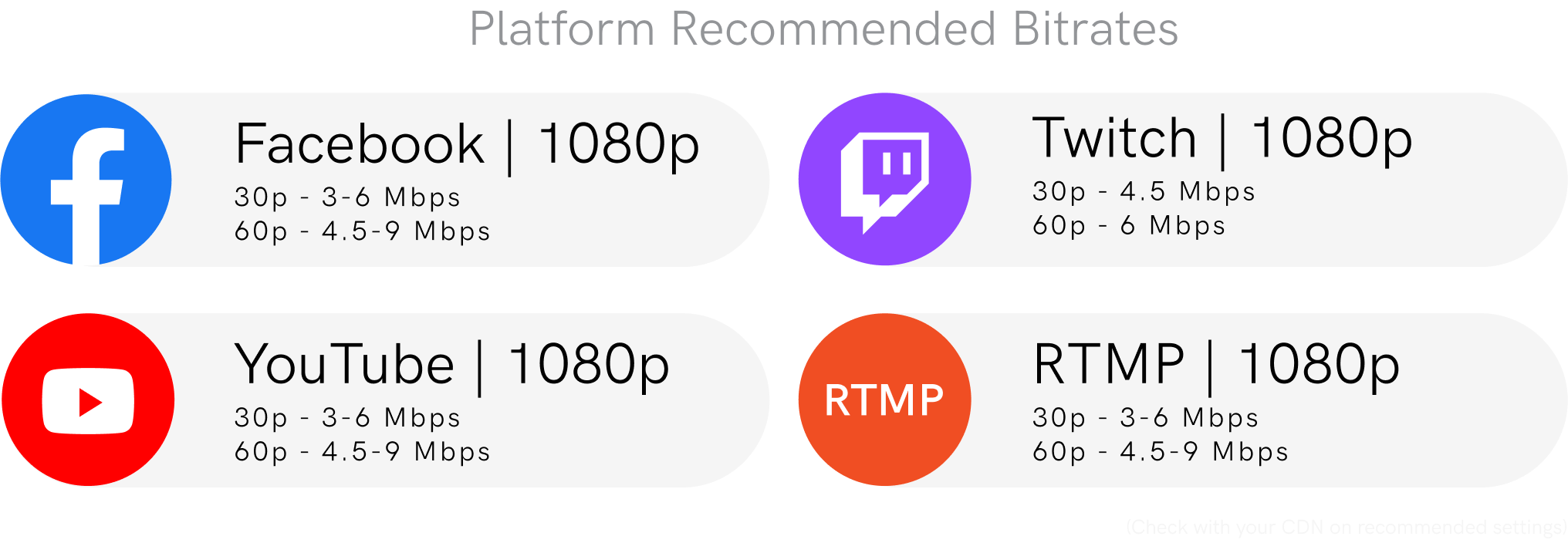
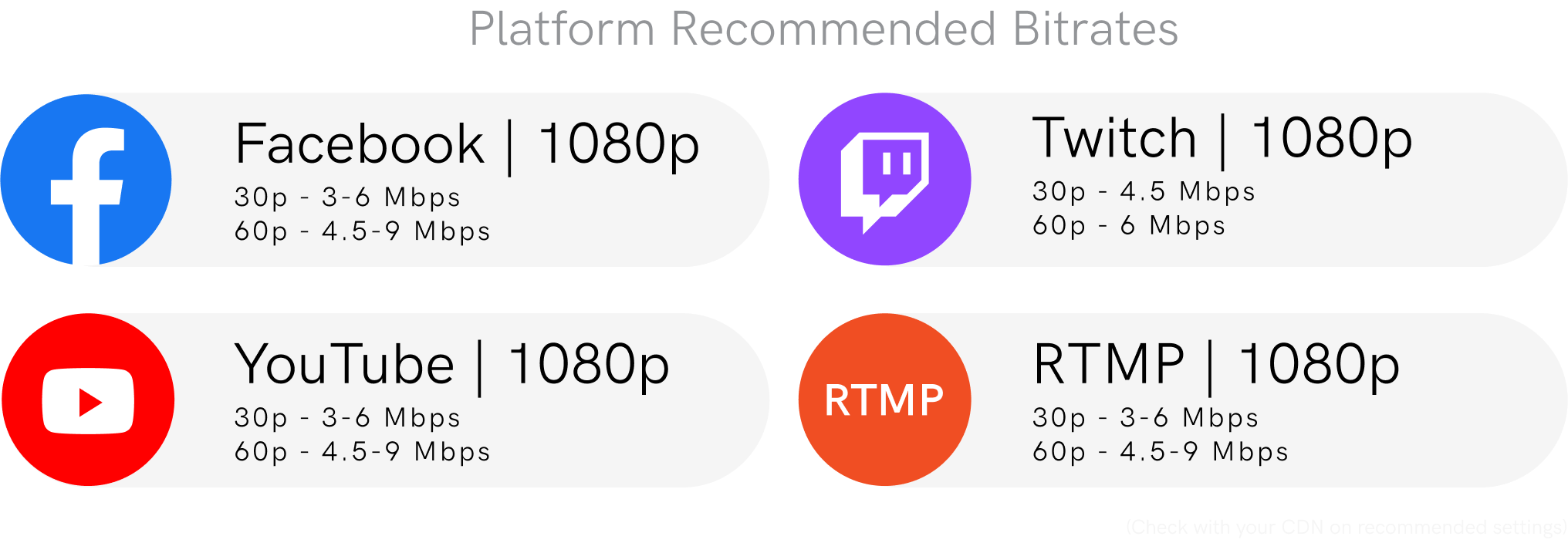
Obviously, these recommended bitrates are ideal in a perfect world, where everybody has the recommended bandwidth available. And if not…
Step #4
Troubleshoot When Your Network Falls Short
Not all internet service providers can provide exactly what you need. And if you’re using cellular data, you may be in a less than ideal coverage area. You may be pulling your hair out since you fall short of the recommended bitrates for 1080p. Don’t worry, these recommendations are not rigid.
If your live stream program only has moderate movement, and isn’t live sports or e-sports, then you will be okay streaming 30% lower than the recommended settings. If your bandwidth still can’t support that, or if your program has a lot of movement, then your 1080p live stream may have so much compression that it’s not worth trying to stream at the higher resolution. But you’re not out of luck. In this case, you’ll want to relieve the stress off your encoder by doing one of two things:
Lower your framerate
If you’re streaming 60p, drop to 30p. If you’re streaming 30p, drop to 24p. This is not recommended for sports since high framerates are essential for fast movement.
Lower your resolution to 720p
Resolution isn’t everything. It’s better to stream 720p than nothing at all. This is not recommended for content with a lot of small, on screen details (like small text).
The High Quality Workaround: HEVC
If you don’t want to make any of those compromises, there is another option to work around your broadband issues: HEVC (H.265).
HEVC is the new High Efficiency Video Codec and it is able to output the same quality as AVC (H.264) at half the bitrate.
You’ll first need an encoder that can stream HEVC, like the Teradek Vidiu Go. Since HEVC is not yet compatible on many platforms as a live stream ingest, you’ll need a cloud transcoder like Teradek Core to broadcast your streams.
How does it work? The Vidiu Go encodes and streams the HEVC video to Teradek Core, which transcodes the video to high quality AVC, then delivers the video to streaming platforms.
This effectively doubles the potential quality that your broadband typically allows with standard AVC (H.264) streaming, and is a go-to option for experienced streamers.
In summary:
- Make sure your general settings are set to keyframe every 2 seconds.
- Turn adaptive bitrate and high compression profile.
- Find out your available bandwidth and save half for buffer to find your target bitrate for your bandwidth.
- Try to get your bitrate settings to match the platform’s recommended settings as close as possible.
- Try lowering your frame rate or resolution if your bandwidth falls short.
Follow these settings and tips and you’ll be able to quickly find the 1080p settings for your live stream every time.
Sign Up for
Updates on
our
Newest Products
Sign Up for
Updates on
our
Newest Products