
While it’s fun and convenient to be able to stream at any given moment, sometimes the only WiFi connection you can find in a public place is being blocked by a “captive portal”, or one of those pesky pop-up screens that force you to click a box or type in your email before gaining access to its WiFi. Because encoders require a “direct” connection to the router or access point, they don’t come equipped with captive portal bypassing functions. So what can you do to work around this limitation to stream?
Bypassing the Pop-Up Screen
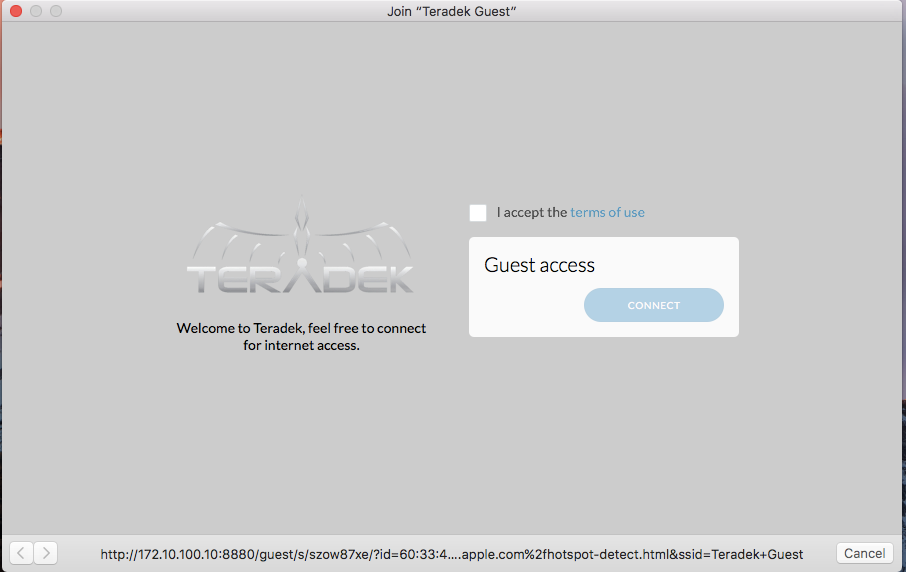
The moment you attempt to connect to a wireless network that has a captive portal, the pop-up screen will appear asking you to agree to the terms.
In this case, you would first need a device to authorize the webpage that pops up. This can be done on your laptop or desktop if applicable. Once the authorization is sent and access to WiFi (or wired Internet) is granted, you’ll have a couple options to use that connection.
Devices As Access Points
Many smartphones available today have WiFi hotspots built-in, which will allow your other devices to reach the Internet over a shared 4G/LTE connection.. but every device does this a little differently, so we’ll outline the various methods used to set them up below.
1. Windows OS - With Windows 10’s newest update, transforming your laptop (or desktop with WiFi adapter) is easier than it’s ever been. Here’s the procedure below:
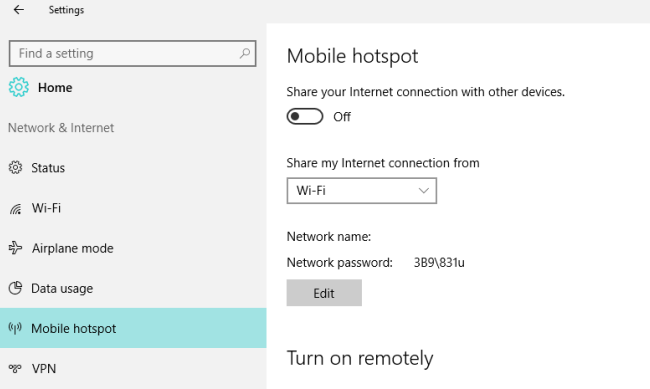
Click on Start and select Settings > Network & Internet > Mobile Hotspot.
For Share my Internet connection from: Select the type your captive portal is giving access to.
Select Edit and give your network a name and password. Click Save.
Turn on Share my Internet connection with other devices.
Your PC can now be used as a mobile hotspot. Be careful of captive portal restrictions, as sometimes they can limit your download speeds and access duration.
*If your PC isn’t running the current version of Windows 10, or is on an older operating system, we recommend you subscribe to third-party software such as Connectify ($20) or MyPublicWiFi (free). These programs take your Internet connection and opens it up for other devices to use over WiFi..
*Unless your desktop has a WiFi adapter, limit this to laptops.
2. Mac OS - While MacBooks do support hotspot enabling, only wired Ethernet connections are allowed. There are also no existing third-party software that can turn your Mac into a WiFi-to-WiFi hotspot either.
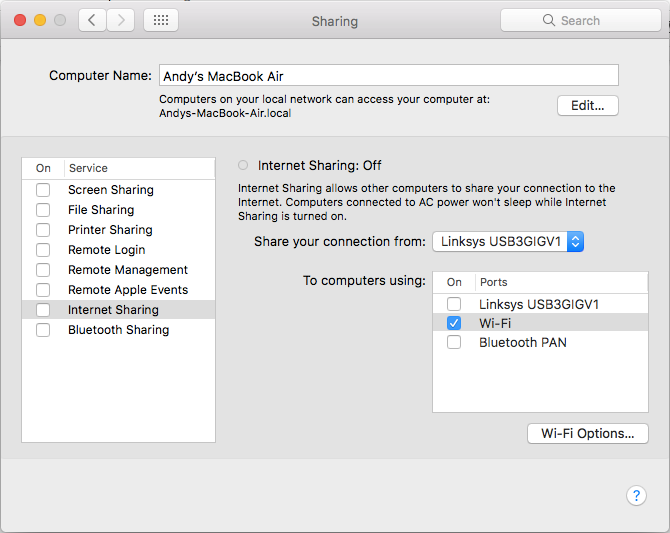
Click on System Preferences and select Sharing.
Go to Internet Sharing. Next to Share your connection from, select your wired Internet connection.
Next to To computers using, check the WiFi box.
Your Mac can now be used as a mobile hotspot.
3. Router - This requires the router to have the “WiFi to WAN” feature. This feature essentially picks up a WiFi network from an external source and broadcasts a new network out of it, making it an extension of the original source. Your streaming devices could then connect to the router (wireless or Ethernet).
The configuration may need some tweaking depending on your router, but you could consult the user manual for this.

Alternatively, bonding routers from Peplink can combine multiple Internet connections into a single network, increasing bandwidth and speed. You could then combine the captive portal Internet with your cellular 4G/LTE to create a faster wireless hotspot network.

While Peplink routers can be great for general browsing, Teradek encoders with cellular bonding capabilities (VidiU Pro, Cube 655, and Bond family) are exceptional for streaming directly to online platforms. Because these are built as encoders, they fare better when streaming video and can combine multiple Internet connections including Ethernet, WiFi and 4G/LTE through USB modems, hotspots and iPhones.
Now that your device(s) is connected and broadcasting a wireless network, your Teradek devices can now connect to your hotspot’s Internet. To stream wirelessly, make sure your device is connected to the same network as your hotspot, and proceed with streaming as normal.