
The Live:Air app is an excellent tool for live streaming any event. Because of its simplicity and accessibility, organizations from high schools to churches all use it for their online broadcasts. However, sometimes new technology can come with complications, and because we often receive questions/comments on how Live:Air works with wireless networks, we’ve provided a few tips on how to get the most mileage out of your Live:Air app, particularly how the VidiU plays a role in multi-camera broadcasts.
Selecting/Placing A Reliable Router
Every device (VidiU, Cube and/or iPhone running Live:Air remote) must be connected to the same network in order for Live:Air to detect their streams. The router you select has a direct effect on how far those devices can be from the iPad and the strength of their connections. In order to select the most appropriate router for your situation, knowing what distance needs to be covered and how many devices will be connected is crucial.
Always select routers that use 802.11N or 802.11AC protocols. These are newer, more efficient protocols that most devices use today and are the best bang for your buck. When you shop for routers, the protocols used will always be in the item’s description, which also appears on the box. Using a router that outputs 802.11G will hinder your connection, as it’s an older, obsolete protocol that is more prone to interference and has generally lower throughput.
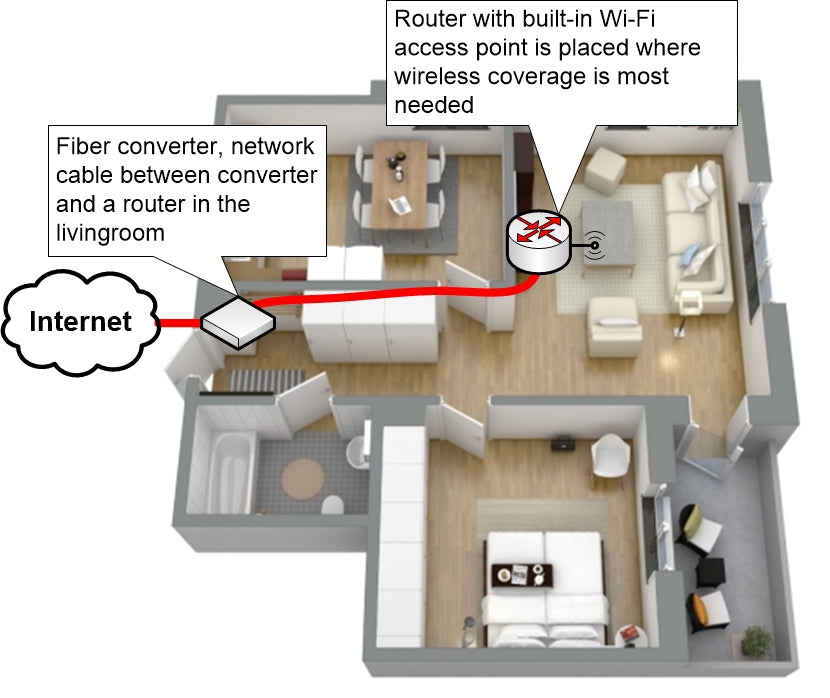
Place your router in a strategic position. Ideally your router should be in the center of all your connected devices, preferably without any obstructions.
The Difference Between 2.4Ghz and 5Ghz
The type of radio frequency you select for your device will have a huge effect on your connectivity Here’s a breakdown of the two types:
2.4Ghz is the more conventional frequency and is found in most WiFi devices.. It has better wall penetration and covers a longer range than its 5Ghz counterpart, but it sacrifices data speeds in the process. However, because of its convenience and availability, most devices support a 2.4Ghz signal.
5Ghz is the second frequency and less popular of the two. It has a much higher throughput which allows a wireless device to pass data more quickly, but it’s easily hindered by obstructions like walls and tables. Because so many devices operate on the 2.4Ghz band, it is prone to interference and not recommended for wireless video.. 5Ghz is much less congested than 2.4Ghz, and offers a better solution to devices in shorter range.

Which frequency of the two you choose for your devices should be determined by these three factors: range, obstacles and congestion. We also highly recommend using a wireless scanner which will scan frequencies around your location and give you details about congestion, such as WiFi Analyzer for Android, Netsurveyor for PC or, for more in-depth analyses of WiFi signals like wall points, the Fluke Networks’ Aircheck device goes above and beyond.
Take a look at your streaming location surroundings and make your selection accordingly.
How People Affect Bandwidth Saturation

If you’re streaming at an event where people are present (concert, sports event etc), there’s going to be some form of WiFi congestion. The most likely culprit is overcrowding on the 2.4Ghz radio frequency. The more devices on a network, the slower it gets.
But what if they’re on 4G? While it’s true that 4G does not affect 2.4Ghz or 5Ghz (different frequencies), the amount of people physically crowding an area can block WiFi signals as well, causing small amounts of lag in connectivity.
The best solution to this problem is to use high-end enterprise solutions that can host private networks such as Aruba, Cisco, Ubiquiti or Ruckus, all of which offer beamforming technology which focuses stronger signals where most of the linked devices are located.
Connecting Devices (Vidiu and iPad) to the Same Network
In order to monitor your different video feeds with your iPad’s Live:Air app, all VidiU devices must be on the same network. This means that if your iPad is connected to wireless network “Smith Public Wifi”, then each of your VidiUs must also be connected to that. This could present some difficulties for larger streaming operations like sports games where there are multiple cameras over a large area. The further your device is from the access point, the weaker the stream signal will be.
This is where placing your router strategically will benefit connectivity. Ideally your router should be placed in an open area with minimal obstruction and using the better frequency (5Ghz) if possible. If certain VidiUs are too far to get a reliable signal, we recommend getting a WiFi booster to extend your signal’s range. These devices essentially become additional access points, but are using the same connection as your router.
You Can Stream via Modem or 4G
While routers are typically associated with modem-based Internet connection, they don’t require Internet to broadcast a WiFi signal. In fact, wireless devices can connect to a router that has no Internet whatsoever.
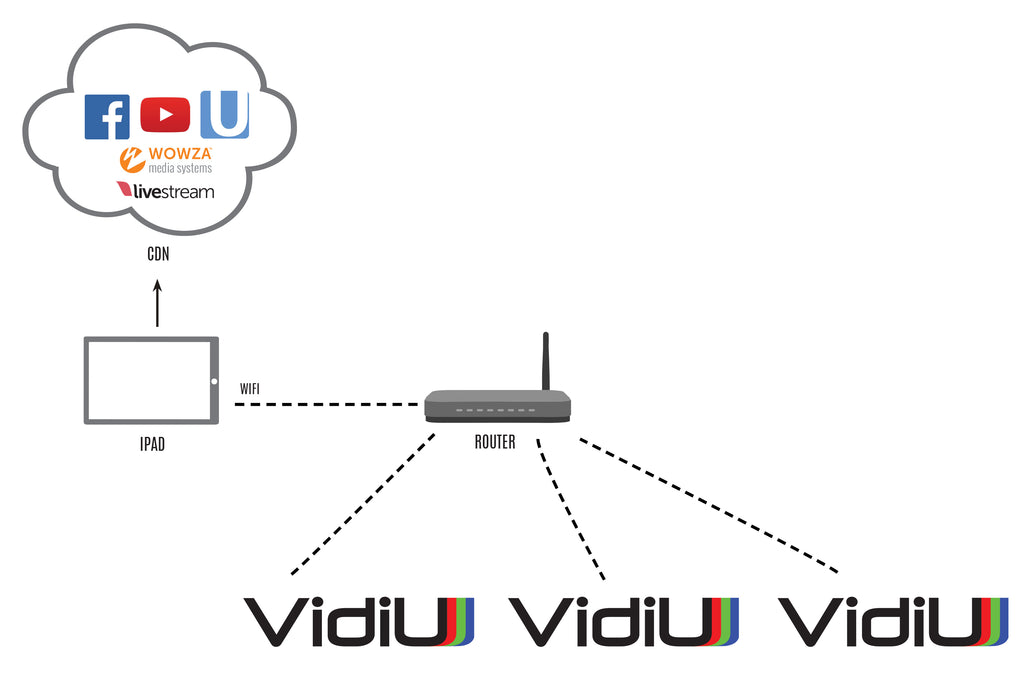
This serves as a useful function for our VidiU devices. The VidiU can connect to an informal router that’s broadcasting a signal along with the iPad, linking the devices together. You can then broadcast the stream using the iPad’s built-in 4G network, provided your iPad supports this connectivity.
The Live:Air app was built to enhance the experience of VidiU users, and with proper Internet connection techniques, can be the greatest asset for streaming any event.