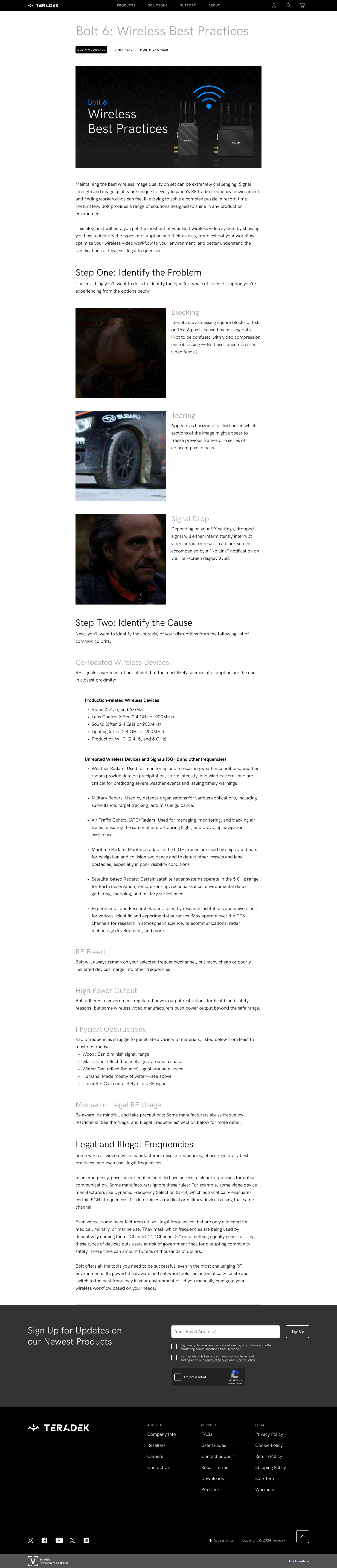Wireless Best
Practices with Bolt 6

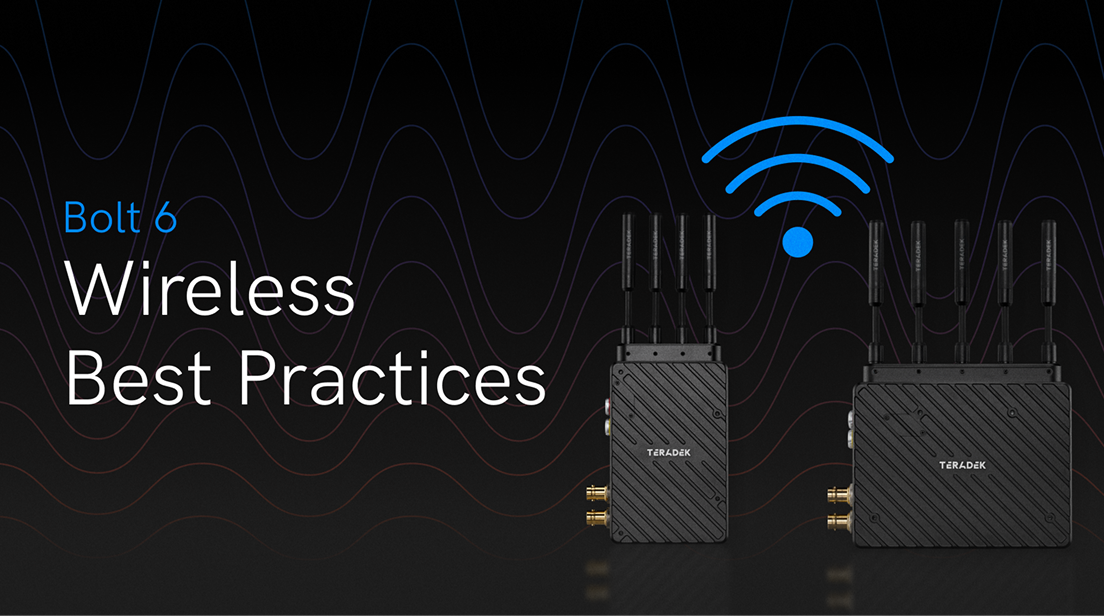
Maintaining the best wireless image quality on set can be extremely challenging. Signal strength and image quality are unique to every location’s RF (radio frequency) environment, and finding workarounds can feel like trying to solve a complex puzzle in record time. Fortunately, Bolt provides a range of solutions designed to shine in any production environment.
This blog post will help you get the most out of your Bolt wireless video system by showing you how to identify the types of disruption and their causes, troubleshoot your workflow, optimize your wireless video workflow to your environment, and better understand the ramifications of legal vs illegal frequencies.
Step One: Identify the Problem
Step One: Identify the Problem
The first thing you’ll want to do is to identify the type (or types) of video disruption you’re experiencing from the options below.
Blocking
Blocking
Identifiable as missing square blocks of 8x8 or 16x16 pixels caused by missing data. (Not to be confused with video compression microblocking — Bolt uses uncompressed video feeds.)
Tearing
Tearing
Appears as horizontal distortions in which sections of the image might appear to freeze previous frames or a series of adjacent pixel blocks.
Signal Drop
Signal Drop
Depending on your RX settings, dropped signal will either intermittently interrupt video output or result in a black screen accompanied by a “No Link” notification on your on-screen display (OSD).
Step Two: Identify the Cause
Step Two: Identify the Cause
Next, you’ll want to identify the source(s) of your disruptions from the following list of common culprits:
Co-located Wireless Devices
Co-located Wireless Devices
RF signals cover most of our planet, but the most likely sources of disruption are the ones in closest proximity:
Production-related Wireless Devices
Production-related Wireless Devices
- Video (2.4, 5, and 6 GHz)
- Lens Control (often 2.4 GHz or 900MHz)
- Sound (often 2.4 GHz or 900MHz)
- Lighting (often 2.4 GHz or 900MHz)
- Production Wi-Fi (2.4, 5, and 6 GHz)
Unrelated Wireless Devices and Signals (5GHz and other frequencies)
Unrelated Wireless Devices and Signals (5GHz and other frequencies)
- Weather Radars: Used for monitoring and forecasting weather conditions, weather radars provide data on precipitation, storm intensity, and wind patterns and are critical for predicting severe weather events and issuing timely warnings.
- Military Radars: Used by defense organizations for various applications, including surveillance, target tracking, and missile guidance.
- Air Traffic Control (ATC) Radars: Used for managing, monitoring, and tracking air traffic, ensuring the safety of aircraft during flight, and providing navigation assistance.
- Maritime Radars: Maritime radars in the 5 GHz range are used by ships and boats for navigation and collision avoidance and to detect other vessels and land obstacles, especially in poor visibility conditions.
- Satellite-based Radars: Certain satellite radar systems operate in the 5 GHz range for Earth observation, remote sensing, reconnaissance, environmental data-gathering, mapping, and military surveillance.
- Experimental and Research Radars: Used by research institutions and universities for various scientific and experimental purposes. May operate over the DFS channels for research in atmospheric science, telecommunications, radar technology development, and more.
RF Bleed
RF Bleed
Bolt will always remain on your selected frequency/channel, but many cheap or poorly insulated devices merge into other frequencies.
High Power Output
High Power Output
Bolt adheres to government-regulated power output restrictions for health and safety reasons, but some wireless video manufacturers push power output beyond the safe range.
Physical Obstructions
Physical Obstructions
Radio frequencies struggle to penetrate a variety of materials, listed below from least to most obstructive.
- Wood: Can diminish signal range
- Glass: Can reflect (bounce) signal around a space
- Water: Can reflect (bounce) signal around a space
- Humans: Made mostly of water—see above
- Concrete: Can completely block RF signal
Misuse or Illegal RF Usage
Misuse or Illegal RF Usage
Be aware, be mindful, and take precautions: Some manufacturers abuse frequency restrictions. See the “Legal and Illegal Frequencies” section below for more detail.
Having Trouble With Your Bolt?
Having Trouble With Your Bolt?
Start with the Basics
Start with the Basics
Make sure your Bolt system has a clear line of sight. Wireless video works best when there’s nothing in the way — walls, people, or gear can block the signal fast.
Keep antennas vertical and aim panel antennas directly at the TX. Direction matters.
Give everything space. TX and RX should be at least 3 feet apart. Multiple RX units need about 18 inches between them. Other wireless gear should stay at least 3 feet away from your Bolt system.
Check for Frequency Pollution
Check for Frequency Pollution
Some cheaper wireless devices overpower their signal, bleeding into Bolt’s frequency range. Humidity and electromagnetic noise can also interfere. High-RF environments are especially tricky. Bad cables can be the culprit. Replace any damaged or unshielded BNCs or wireless accessories.
Managing Your Frequencies with the Bolt App
Managing Your Frequencies with the Bolt App
To manage interference, use the Bolt app’s Spectrum Analyzer to find the cleanest frequencies. For more control, go to Menu > Wireless Settings and enable Fixed Frequency. In Auto mode, Bolt scans and switches between selected channels as needed. In Fixed mode, it connects faster and stays locked to one frequency — ideal when stability is key. You can view all available channels under Wireless Settings. Choose between 5GHz or 6GHz frequencies depending on your environment.
Optimize Bandwidth & Image Quality
Optimize Bandwidth & Image Quality
To fine-tune performance, head to Bandwidth settings under Menu > Wireless Settings. Use 40 MHz for 4K, or switch to 20 MHz if you're in HD or dealing with interference.
For image quality, Auto usually works well. But if you want control, choose Normal for long range, Best Quality for indoor use, or Low Power when the director is standing right next to the camera with their RX.
Shooting scenes with lots of hard lines or with overlays and text in the video? Try enabling Static Video Areas in Advanced Settings. If the image looks too pixelated, be sure to disable Static Video Areas—especially with LOG footage and when you have lots of gradients in the scene (skies or walls).
Still Experiencing Issues?
Still Experiencing Issues?
Try an antenna test on your Receiver. Go to Menu > Tools > Antenna Test.
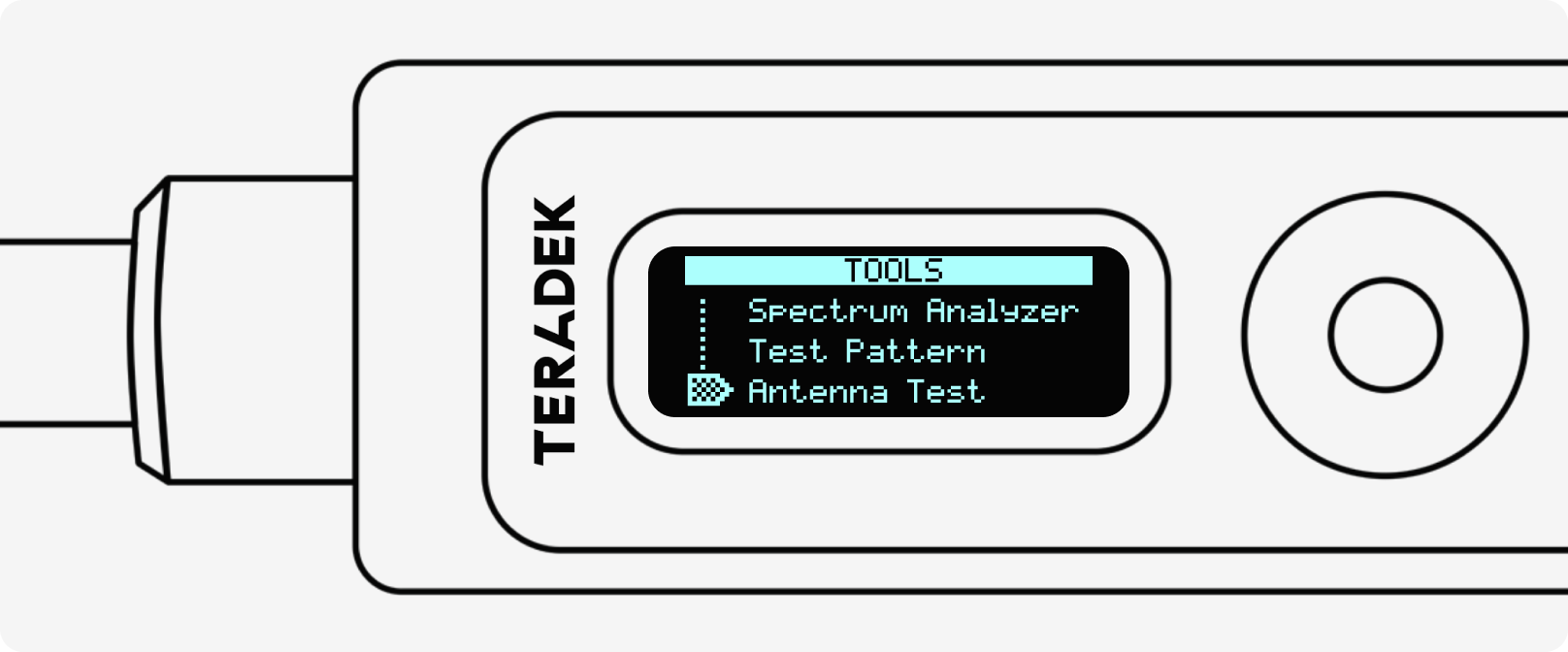
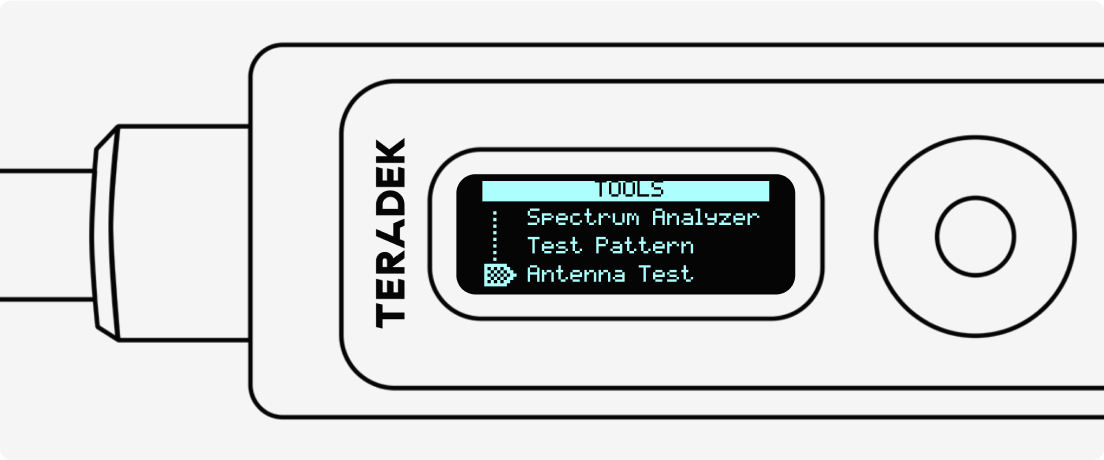
Make sure all antennas are attached and you have a solid link. If any show an “X,” take a photo and contact support.
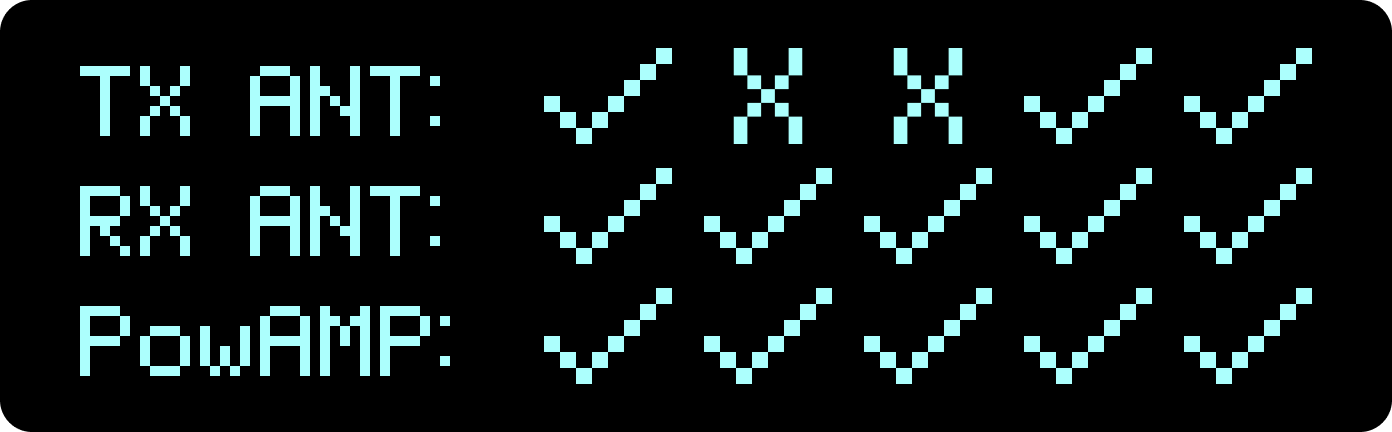
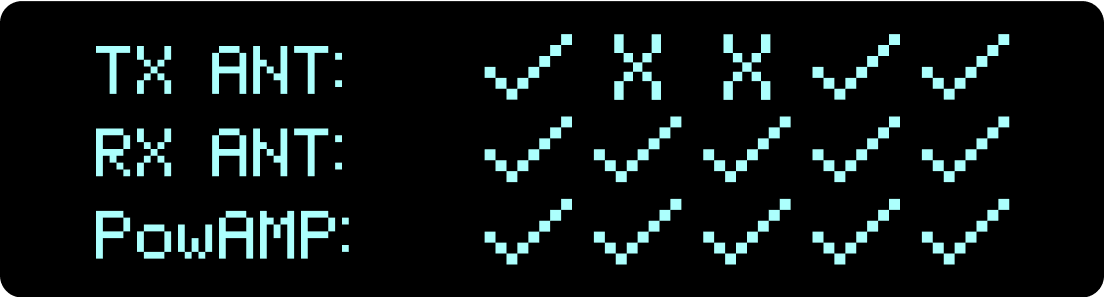
Update your firmware using Bolt Manager for Mac or Windows. Get the latest versions for Bolt 4K or Bolt 6 online.
Download our Troubleshooting Checklist
Need Help?
Need Help?
Contact Teradek Support for hands-on help.
To speed things up, include:
- A photo of the video issue
- Transmitter and Receiver firmware versions
- Diagnostic logs from the app
- A description of your setup (gear, cables, environment)
Legal and Illegal Frequencies
Legal and Illegal Frequencies
Some wireless video device manufacturers misuse frequencies, abuse regulatory best practices, and even use illegal frequencies.
In an emergency, government entities need to have access to clear frequencies for critical communication. Some manufacturers ignore these rules: For example, some video device manufacturers use Dynamic Frequency Selection (DFS), which automatically evacuates certain 5GHz frequencies if it determines a medical or military device is using that same channel.
Even worse, some manufacturers utilize illegal frequencies that are only allocated for medical, military, or marine use. They mask which frequencies are being used by deceptively naming them “Channel 1”, “Channel 2,” or something equally generic. Using these types of devices puts users at risk of government fines for disrupting community safety. These fines can amount to tens of thousands of dollars.
Bolt offers all the tools you need to be successful, even in the most challenging RF environments. Its powerful hardware and software tools can automatically locate and switch to the best frequency in your environment or let you manually configure your wireless workflow based on your needs.
Sign Up for
Updates on
our
Newest Products
Sign Up for
Updates on
our
Newest Products